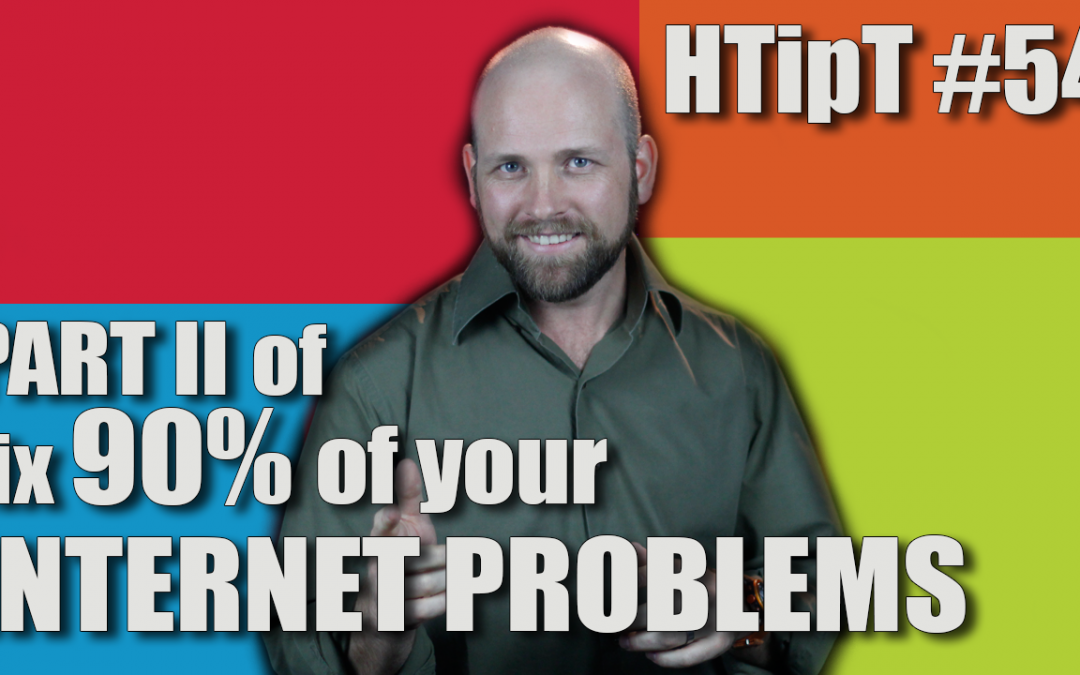Part II of fix 90% of your internet problems is another great tip — When a website doesn’t look the way it should you might simply need to Clear your cache. Craig Lambie will answer: What is it? Why do I need to clear it? How do I do it? Will I break it?
Video:
[embedyt]http://youtu.be/aywuyb8jUs4[/embedyt]
Podcast:
[powerpress]
[miniorange_social_sharing]
Video Transcript:
Hi. Craig Lambie here, the Chief IT Guru here at the Auspicious Arts Incubator bringing you this week’s Hot Tip Tuesday. This week it’s part 2 of how to solve 90% of website problems and it’s all about clearing your browser cache. You’ve been having a look at some websites and it’s a little bit funky and you’re like what’s going on here? One of the first things that you could do is to clear your browser cache. What is my browser cache you might be asking?
When you’re cruising around the internet different websites put different little things like images and cookies and code and all little bits and pieces into your cache. When you come back to that website if you ever do come back to that website they’re going to look in the cache first and load the website just that little bit faster. If you clear the cache and it’s not there then it will get it from where they usually get it when they load it the first time. It’s totally okay to clear the cache as often as you want or need to do okay.
Now to the solution. If you use Google Chrome which is the one that we really recommend then the first thing you should do is an incognito window. Go to the menu, the three little bars in the top right and select New Incognito Window and try your website in there. You’ll have to log in and see is it working? If it is then it’s a good indication that you need to clear your cache. If not then try another browser. You probably have safari if you’re a Mac user or Internet Explorer if you use a PC. If you still have no joy then it’s probably a problem with the site that you’re using but if it does work in another browser then you need to clear your cache in the browser that you use and that’s your favorite with all your bookmarks and everything.
How do you clear my cache you say? It’s a little bit different in each browser. I’ve made a separate little video for each one so you only have to watch the one that is relevant to you. If you’re a Mac user and you use Chrome then watch this video. If you use Firefox then watch this video and if you use Safari then watch this video. If you’re a PC user and you use Chrome watch this video. If you use Firefox watch this video and if you use Internet Explorer watch this video. That’s this week’s Hot Tip.
If you ever needed to or ever thought you needed to clear your cache and now you might be thinking wow, I really need to do that please like this video. If you know somebody that needs to clear their cache because they do a lot of browsing and they’ve got a lot of cobwebs going on there. Let’s do some spring cleaning for them. Please share this video with them and I’d like to sit here on the comments on this video please. Come back and write a comment here how you went when you went and cleared your cache. Tell me a bit about it. Tell me about the experience in eth comments below please.
Here at the Auspicious Arts Incubator we want you to more than survive. We want you to thrive and in order to thrive you need to subscribe. I’ll see you next time for another Hot Tip.